Introduction Last updated: 3 days ago
Welcome to the documentation for the Roblox Moderation Bot. This bot helps you manage your Roblox community by providing moderation tools such as banning users, kicking users, and more.
Welcome to the documentation for the Roblox Moderation Bot. This bot helps you manage your Roblox community by providing moderation tools such as banning users, kicking users, and more.
Follow the steps below to install the Roblox Moderation Bot.
Click the link below to invite the bot to your Discord server.
Invite BotOnce the bot is in your server, configure it using the following commands:
/Settings - Open the settings for the Server/send-panel and configure the rest with /settingsThe API key will not work if the steps are not done correctly. Please follow each step carefully.
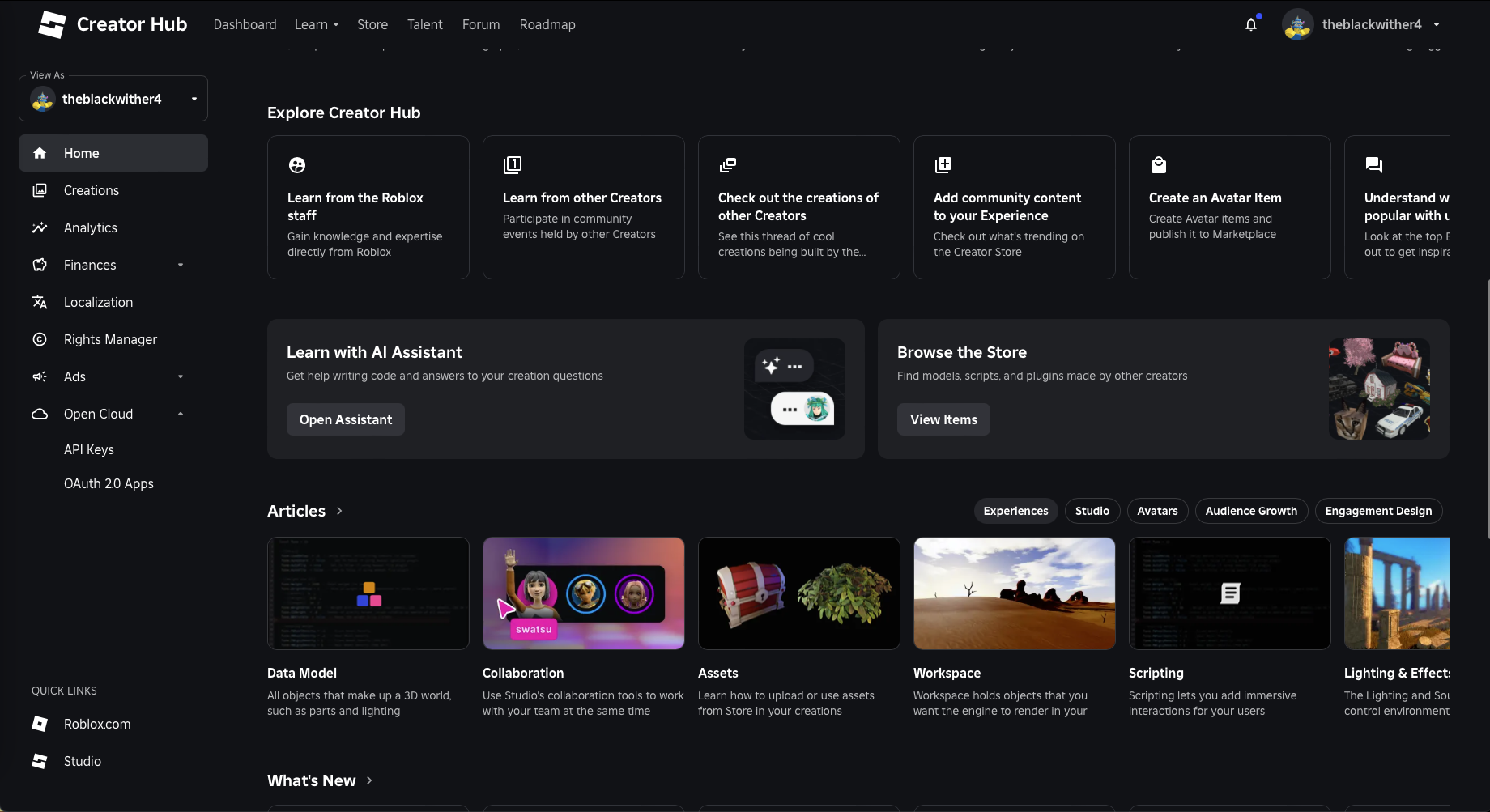
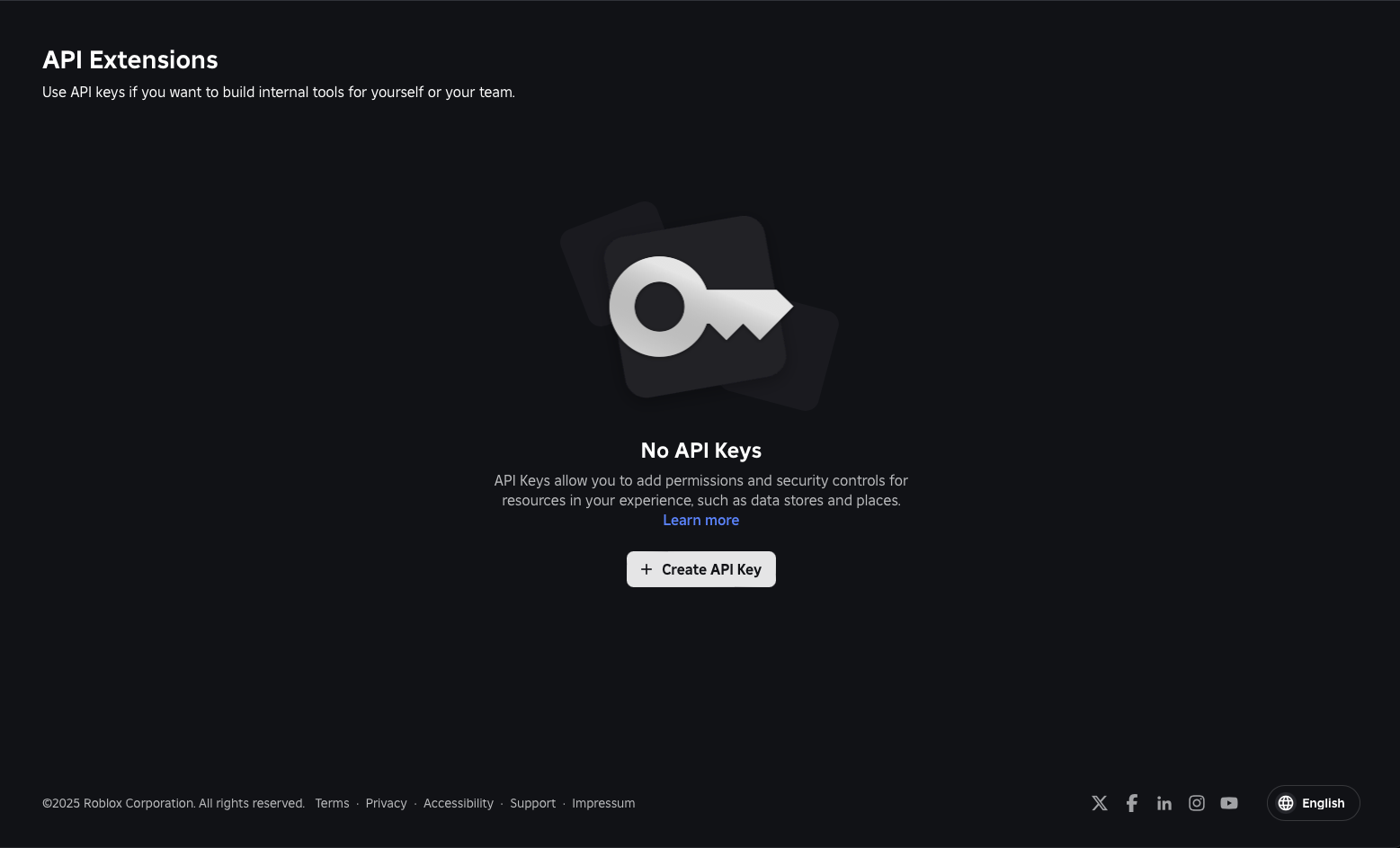
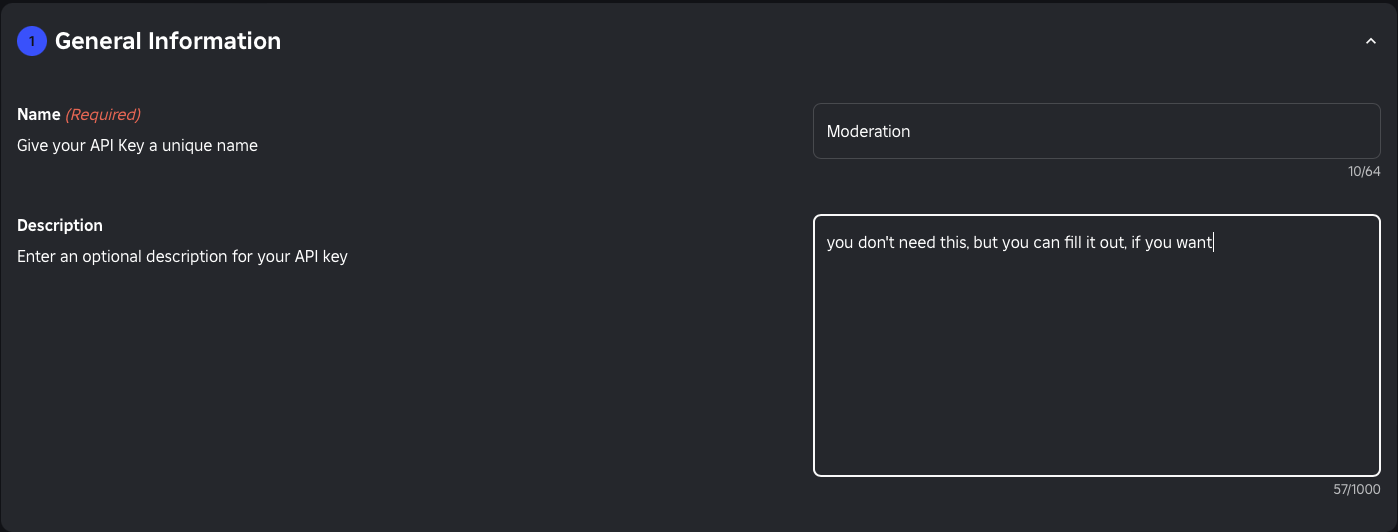


universe.user-restriction:readuniverse.user-restriction:write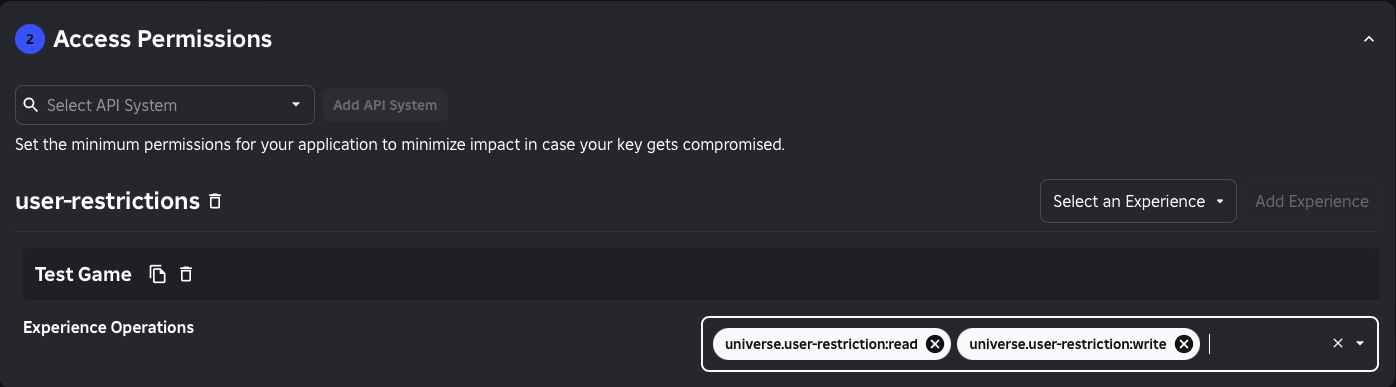
0.0.0.0/0.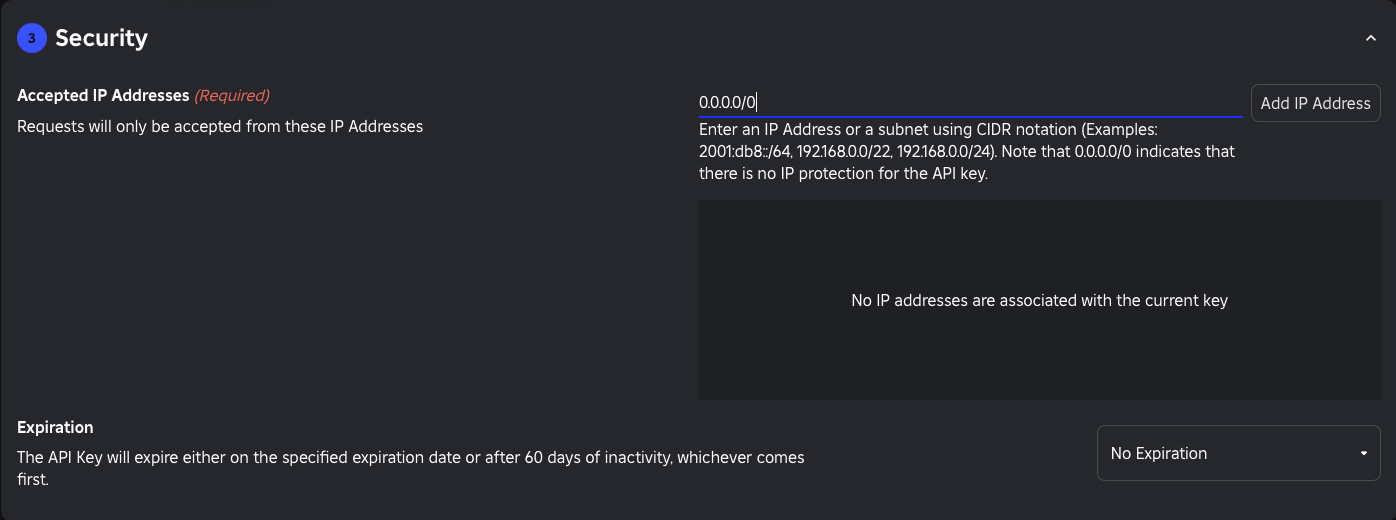
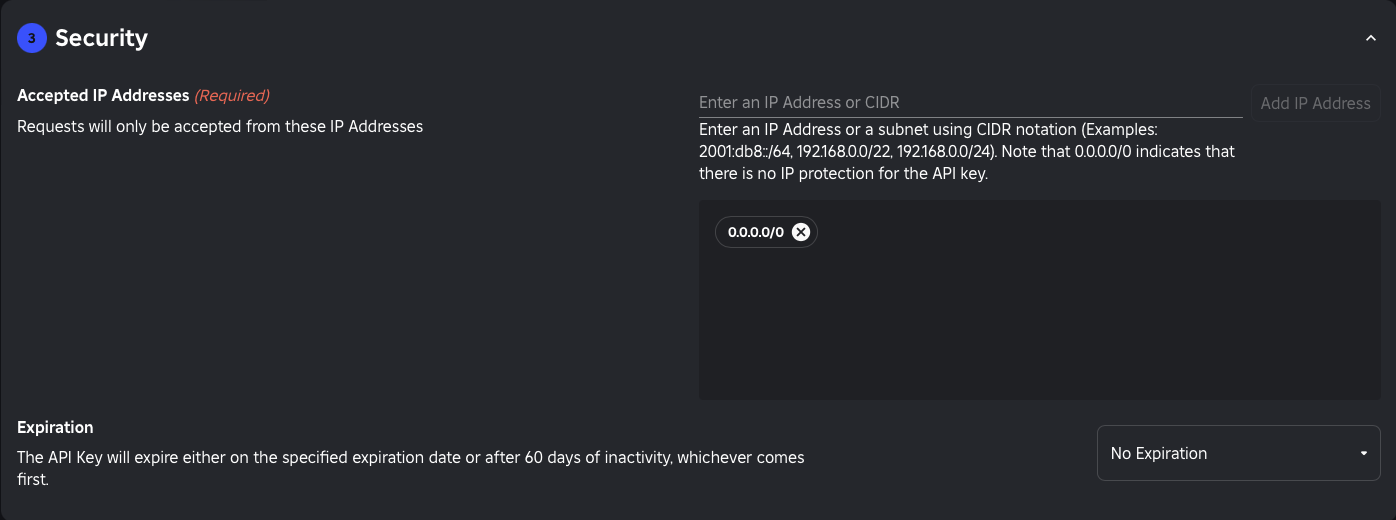
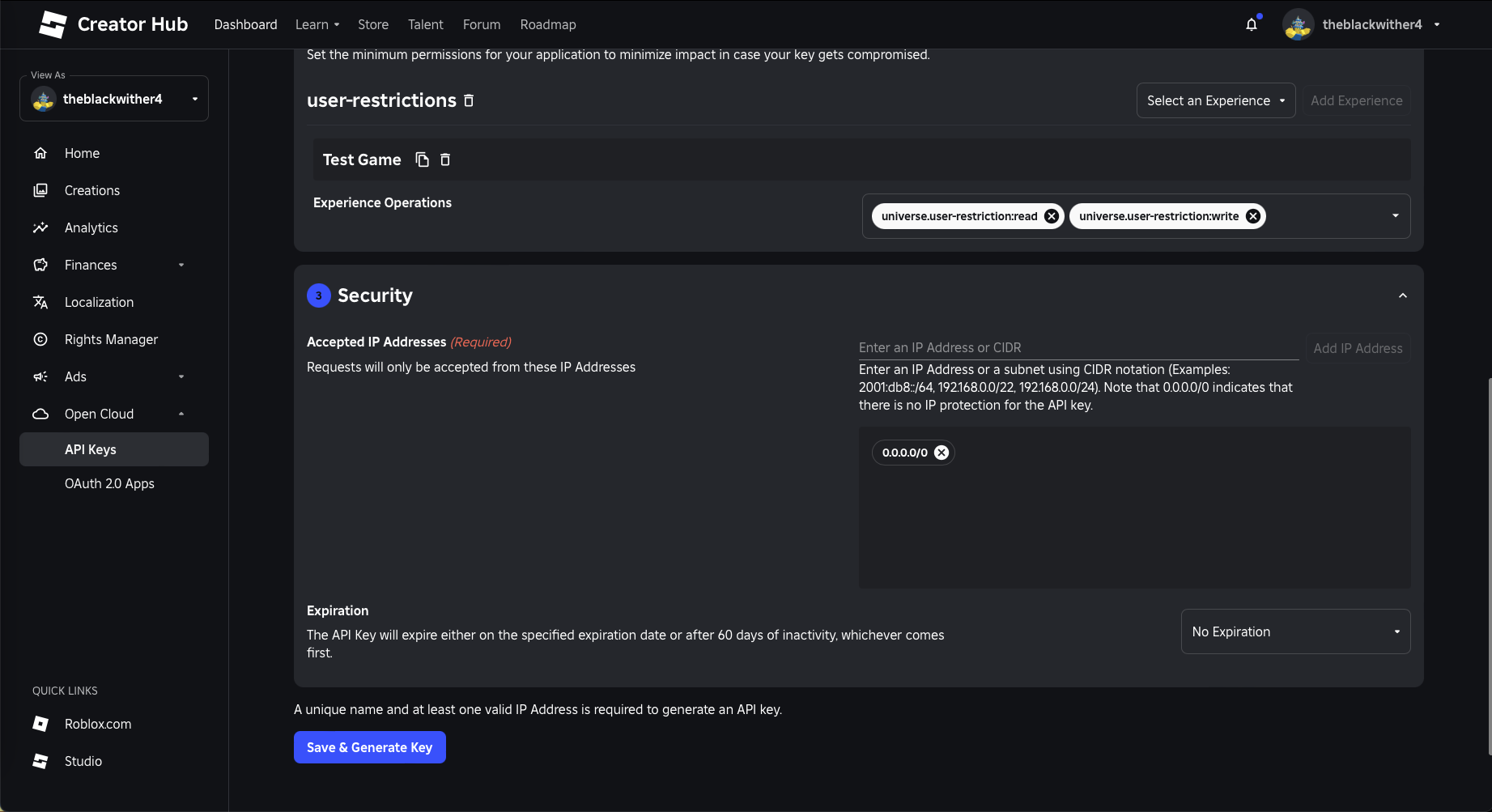
/settings.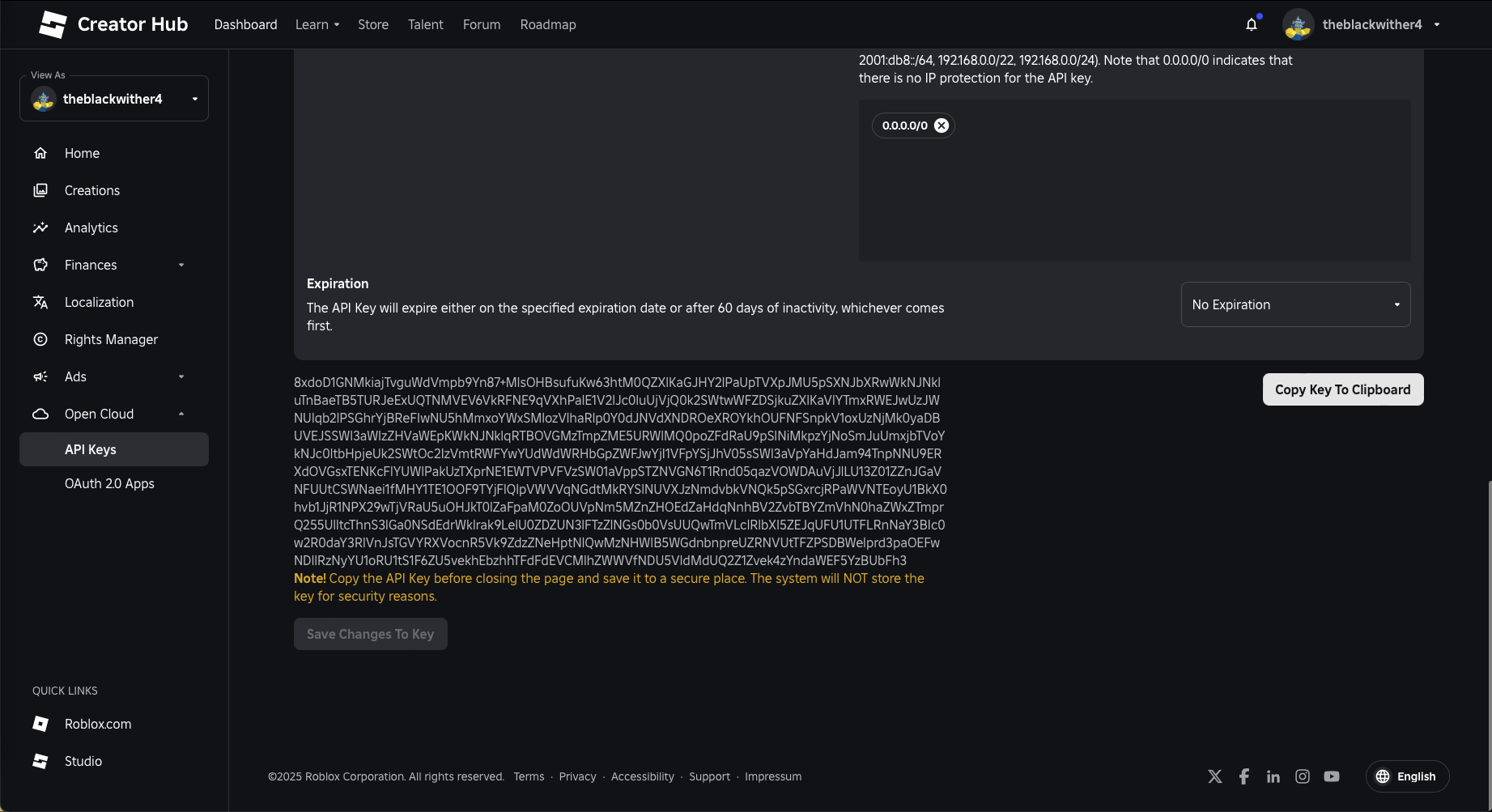
For further details about API Keys check out the Roblox Documentation!
To verify users in your server, you need to set up the verification panel. Use the command /verification-panel to send the verification panel to the server.
Make sure to set up the verification settings using /verification-settings.
Here are some useful commands and features of the Roblox Moderation Bot.
/settings - Configure the bot settings./send-panel - Send the report panel./verification-panel - Send the verification panel./verification-settings - Edit the verification gate settings./roblox ban <user> <reason> <duration> - Ban a user from the server.The duration is in y, M, w, d, h, m, s format, which means you could ban people like this: 5y, 6M, 3w, 8d, 9h, 2m, 1s
/roblox unban <user> - Unban a user from the server./asset create <assettype> <name> <description> <file>Upload a new asset to the API's owner./asset view <operationid>View the status of an asset operation./datastore get <datastore> <key> - Shows the data saved under the specific Key/datastore delete <datastore> <key> - Deletes the whole data of a specific Key/datastore add <datastore> <key> <value> - Creates a new entry with the given key and value/datastore edit <datastore> <key> <value> - Edits the data in the specific key with the given value/server-message <topic> <message> Send a Message to all Servers through the chat.-- Roblox Lua Script
local MessagingService = game:GetService("MessagingService")
local topic = "exampleTopic" --set this topic to what you will input in the command
local function onMessageReceived(message)
print("Recieved message: " .. message.Data)
end
MessagingService:SubscribeAsync(topic, onMessageReceived)
Fun commands will be added here.
/userinfo <username> See all information about a Roblox UserAdditional resources for the Roblox Moderation Bot.
If you need help, join our support server on Discord.
Join Support ServerVisit our GitHub repository for more detailed documentation.
Frequently Asked Questions about the Roblox Moderation Bot.